Removing Customers Permanently From Route |
Permanently removing a stop from a route can be done through the Customer Service, Stopped Service Route Removal or Maintain Routes. You will find the steps to complete each of these options listed below. Also see Related Tasks.
|
Navigate To: Customers>Customer Explorer>Service Level>Routing |
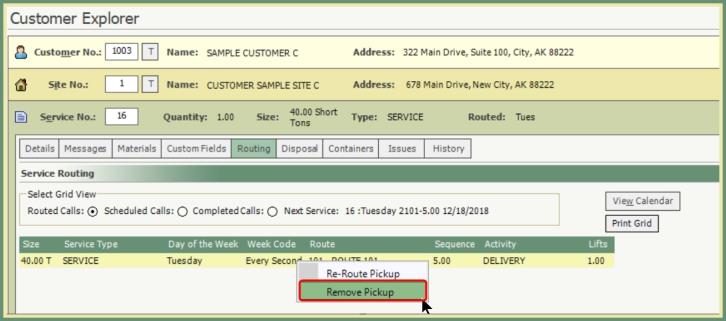
- Right click on the routed call.
- Select Remove Pickup.
- Confirm Removal message, click Yes.
When a user Stops a Service with a reason code that is flagged with Route Removal.
Navigate To: System>Configuration>Code Maintenance>Customer>Stop/Suspend Reasons
- For stopped services that should be removed from a route, enter a stop reason code with the Route Removal flag selected.

- On the customer service to be stopped, enter a Stop Date and Select a Stop Reason with Route Removal.
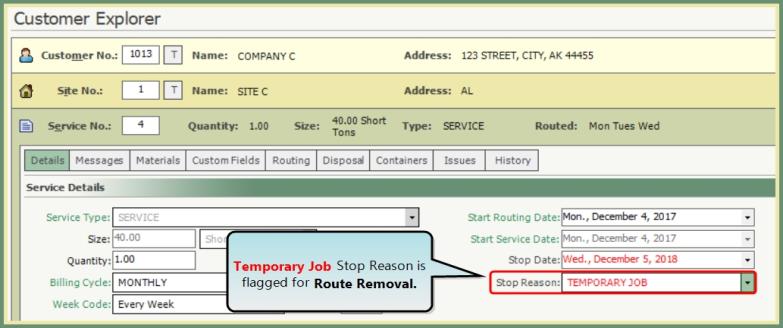
Navigate To: Route>Route Maintenance>Stopped Service Route Maintenance
Stopped Service Route Maintenance will show you all Permanently Routed Services where a Stop Reason with Route Removal Flag has been selected.

- Select all or specific line items in the grid, click Remove From Routes.
- If the stopped service is on more than one permanent route, each route for that service will be listed following the Customer-Site-Service line item and will be selected together.
Delete Call From Maintain Routes
Navigate To: Route>Route Maintenance>Maintain Routes
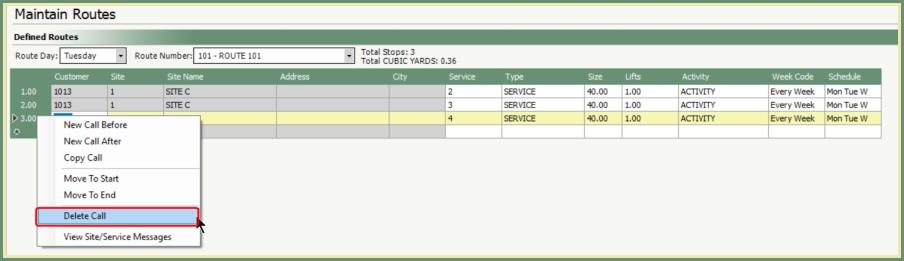
- Right click anywhere in the row of the call to be deleted.
- Select Delete Call.
- Delete Stop? Message will appear. Click Yes.
- Save Changes.
Permanently Route Customers via Maintain Routes
